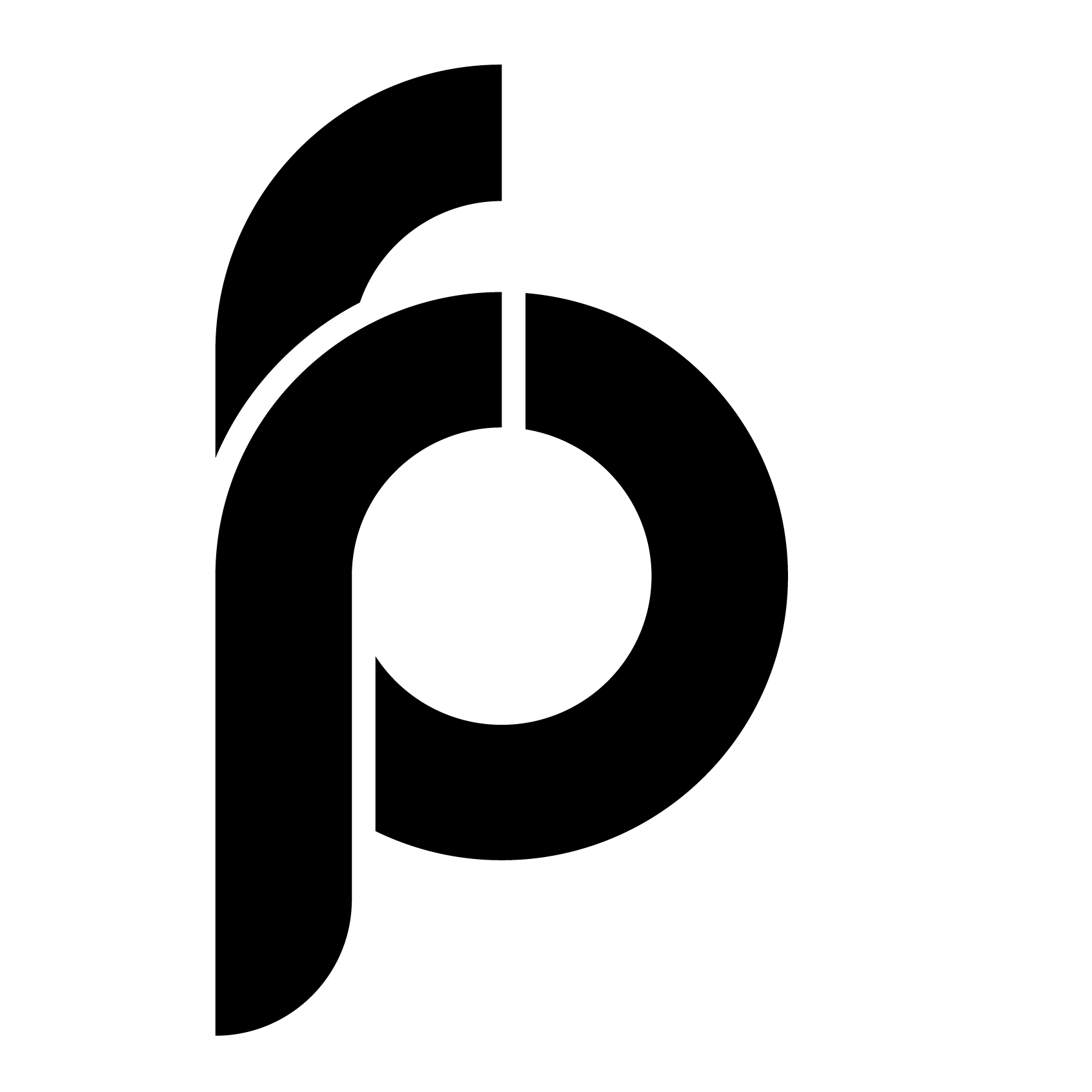Consuming an Asset refers to the process of using the Asset to perform a desired action or provide a particular functionality. In this context, it means utilising an Asset to access a trained Document AI model to classify documents and extract information from them.
Once the Asset is created and published, you can send requests to the Asset’s API for processing documents in real time.
Users must have any one of the following policies to consume an Asset via Create Transaction:
- Administrator Policy
- Creator Policy
- Manager Policy
- Gen AI User Policy (To consume the Generative AI Assets)
Creating a transaction allows you to directly access the published Assets and validate results. This guide will walk you through the steps on how to consume an Asset via the Create Transaction feature.
Step 1: Select an asset
- Head to the Asset Monitor module, use the Search bar to find an Asset.
- Select an Asset that you wish to consume.
Note: If the Asset is in Inactive status, you must activate the Asset to consume via Create Transaction. For more information about how to activate an Asset, see Activate an Asset page.
Step 2: Create a transaction
- On the Overview page that appears, move to the Transaction tab.
- On the Transaction page click Create Transaction and proceed to upload the documents.
Step 3: Upload documents
- In the Create Transaction window that appears, drag and drop the documents (or) Click Browse and select the documents from your local system. .
Note: You can get this window only if the Asset is designed to update the documents at the time of consuming. Otherwise, you may get different windows based on the Asset.
- You can upload the documents based on the following requirements and recommendations:
- Supported file formats: PDF, PNG, JPEG, TIFF, DOC, DOCX.
- Maximum document size: 20 MB.
- Maximum image size: 5 MB.
- Maximum files allowed: 5 per transaction.
- Ensure that the file is not password protected and not zipped.
- Make sure images and documents have a resolution of at least 200 DPI (300 DPI is recommended).
- Upload documents without watermarks.
Step 4: Stages of the transaction
The transaction contains the following stages for consuming an Asset. You can identify its stages based on the status.
Initiated
This status indicates that your transaction is initiated.
In Progress
This status indicates that the transaction is currently being processed. You may wait for some time to allow the process to complete. If you wish to cancel the transaction, use Suspend Transaction.
- To suspend a transaction, click
and then select Suspend Transaction.
In Queue
This status indicates that the transaction is in the queue for review and will take some time to process.
In Review
This status indicates that the transaction is in the Human in Loop module for manual review.
Completed
This status indicates that the transaction is completed successfully.
Failed
This status indicates the transaction has failed due to some reasons. To know the reason, click view reason option against the transaction status.
Suspend
This status indicates the transaction has been cancelled.
- To suspend a transaction, click
and then select Suspend Transaction.
Step 5: View the result and download the JSON output
You can view the result and download the JSON output once the transaction is completed for the following Assets:
Classifier Asset
- On the transaction list page, select a transaction.
- On the result page that appears, you can view the transaction result in the JSON output.
- You can also download the JSON file to verify the output sent to the end consuming system.
- In the JSON output section, you can identify the following results:
- class: Shows the Document type predicted by the model.
- conf_score: Shows the confidence score of the model’s prediction.
- In the JSON output section, use
to download the JSON file.
Extractor Asset
- On the transaction list page, select a transaction.
- On the result page that appears, you can view the transaction result in the Extracted fields and JSON output sections.
- Extracted Fields section: It shows the fields and the extracted data against those fields.
- JSON section: It shows the result in JSON output.
- In the JSON output section, you can find the following results:
- label: Shows the label/field name of an entity.
- text: Shows the data extracted for an entity.
- text_confidence: This indicates the model’s confidence in its prediction.
- detection_confidence: This indicates the confidence score associated with the model’s detection.
- You can download the JSON file to verify the output sent to the end consuming system. Use
to download the JSON format file.
Use case Asset
- On the transaction list page, select a transaction.
- On the result page that appears, you can view the transaction result in the JSON Output section.
- In the JSON Output section, you can find the following results:
- file_name: Shows the file name of a document.
- entities: Shows the output results for the entities.
- value: Shows the data extracted for an entity.
- conf_score: Indicates the confidence score of the model’s prediction against an entity.
- You can also download the JSON file to verify the output sent to the end-consuming system. Use
to download the JSON file.