Finding a Knowledge Base refers to the process of locating and accessing a specific Knowledge Base. Once the Knowledge Base creation is initiated in the Platform, you can easily search and access that Knowledge Base to save your valuable time.
This guide will walk you through the steps on how to find a knowledge base from the platform.
You can find the knowledge base using the following options:
- Accessing the search bar
- Utilizing filters
Accessing the search bar
- Head to the Asset Studio module and choose Knowledge hub tab.
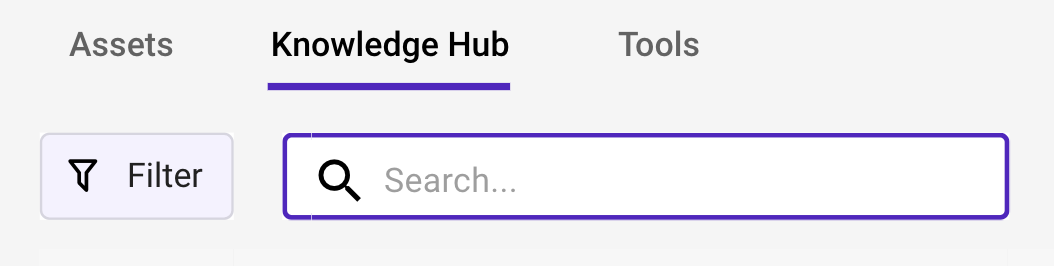
- Locate the Search bar, enter the name of the knowledge base you wish to find, and press Enter.

- The platform will dynamically display relevant results.
Utilizing filter
- On the Asset Studio page, choose Knowledge hub tab.
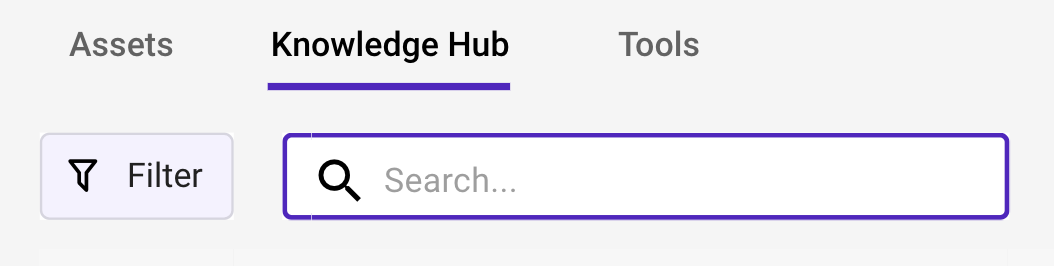
- In the Knowledge hub tab, click Filter.

- In the filter window that appears, choose the required option to filter the knowledge base.
- In Status, select the required status.
- Creation in progress: Choose this option to filter the knowledge bases that are currently in the process of being created.
- Creation failed: Choose this option to filter the knowledge bases that failed during the creation process.
- Created: Choose this option to filter the knowledge bases that havealready been created.
- In Users, select the user whose knowledge bases you want to filter. You can use the search bar to find specific users.
- In Date modified, select the date time options to filter the assets within a specific period.
- 24 Hrs: Choose this option to filter the assets created within 24 hours.
- Custom: Choose this option to filter the assets created within a custom date range. You can select both the Start and End dates to filter the assets.
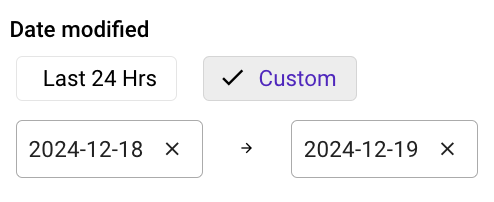
- In Status, select the required status.
Save filter
This option allows you to save specific filter criteria for easy reuse. It helps to quickly apply the same filter settings without setting them up each time.
- In the filter window, click
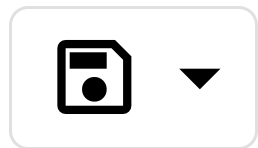 and select Save as New Filter.
and select Save as New Filter.
- In the Save Filter window that appears, enter the Filter name and click Save.

- The custom filter is saved and you can access the filter whenever you need.
Reuse the Saved Filter
- In the filter option, click
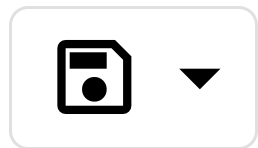 and select the Saved filter and choose the saved filter to reuse.
and select the Saved filter and choose the saved filter to reuse. 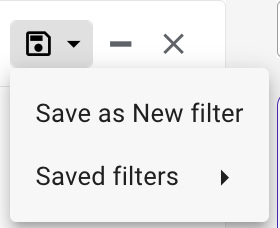
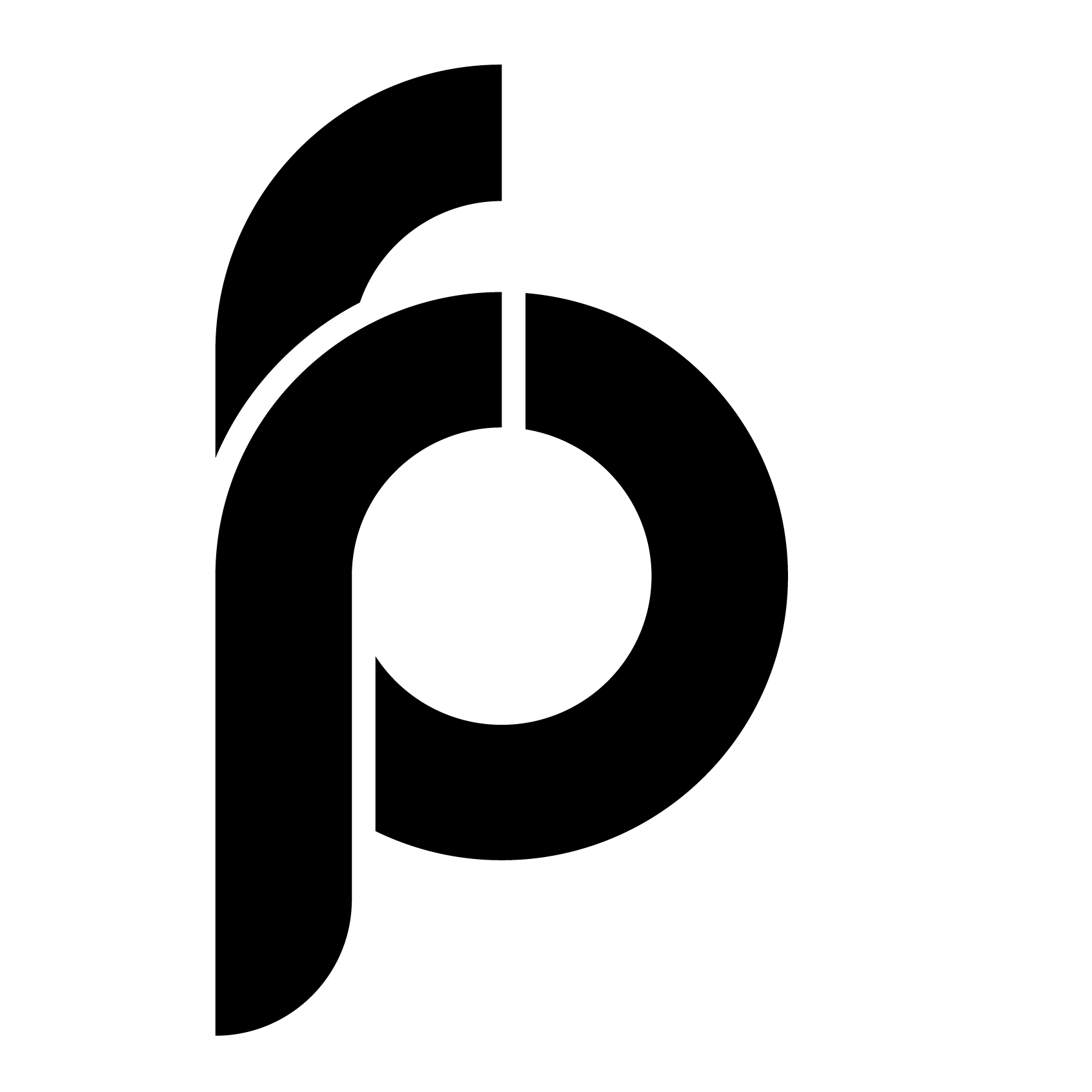
 How to Find an Asset
How to Find an Asset